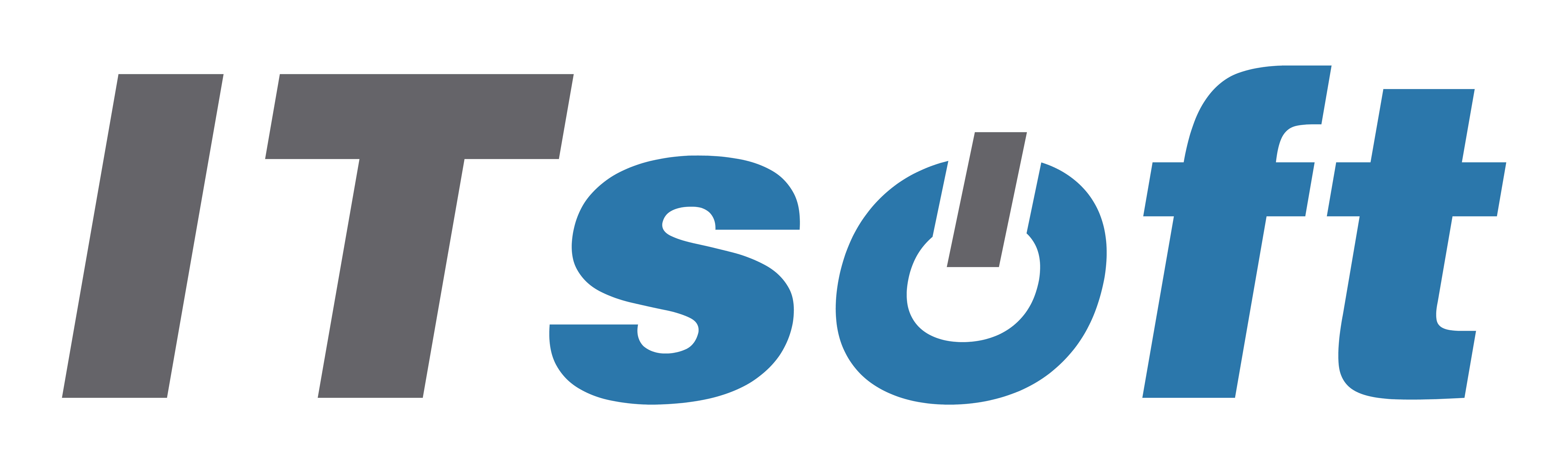Reliable Printer Support Services to Keep Your Printing Operations Running Smoothly
Not one or two, but there are multiple printer-related issues that you and your business face. To overcome these issues, partner with ITSoft in Oklahoma City for printer support services.
As a leading provider of IT support solutions, we understand the critical role that printers play in your business operations. We offer comprehensive support for printer to ensure that your printing infrastructure remains efficient, reliable, and problem-free.
What does our comprehensive support for printer-related cover?
Our printer support services cover a wide range of printer-related issues to address your specific needs:
Installation and Setup: We assist you in the seamless installation and setup of your printers. We make sure that the hardware is correctly connected, the important drivers are installed and the printer is configured properly. This is crucial to optimal work with your network and devices.

Printer Connectivity: For any printer connectivity issues, our team is there to help you. The team can troubleshoot and resolve the problem quickly and accurately. Whether it’s a wired or wireless connection, we ensure that your printers can communicate with your devices and network without any disruptions.
Print Quality Issues: If your printouts are blurry, faded, or smudged, our experts can identify and resolve these print quality issues. We calibrate the printer settings, replace worn-out components, and optimize the printing parameters to deliver crisp and professional-looking printouts.
Error Messages and Paper Jams: Dealing with error messages or frequent paper jams can be frustrating. Our printer support services include diagnosing error codes, clearing paper jams, and resolving any underlying mechanical or software issues that may be causing the problems.

Why should you choose ITSoft’s printer support services?
Expert Technical Assistance: Our printer support services are backed by a team of highly skilled and experienced technicians. We understand the complexities of printer technology and can handle a wide range of printer brands and models. Our experts can quickly diagnose and resolve the root cause of the problems, installation issues, configuration problems, or printing errors.
Prompt Troubleshooting: When you encounter a printer issue, time is of the essence. Our printer support services ensure prompt troubleshooting and issue resolution. We understand that any downtime in your printing operations can affect productivity and disrupt workflow. Our technicians work efficiently to minimize downtime and get your printers up and running in no time.
Comprehensive Maintenance: Regular maintenance is essential for the longevity and optimal performance of your printers. Our printer support services include comprehensive maintenance plans tailored to your specific requirements. We perform routine inspections, cleaning, and firmware updates to ensure that your printers are operating at their best. By proactively addressing potential issues, we help you avoid costly breakdowns and maximize the lifespan of your printing equipment.
Software and Driver Updates: Keeping your printer software and drivers up to date is crucial for compatibility and performance. Our support for printer encompasses regular software and driver updates to ensure seamless integration with your operating system and other software applications. By staying current with the latest updates, you can benefit from enhanced features, improved security, and increased efficiency.
Remote Support: At ITSoft, we leverage advanced remote support technology to provide efficient and convenient assistance. Many printer issues can be resolved remotely, saving you time and minimizing disruptions to your business. Our technicians can remotely diagnose problems, perform troubleshooting steps, and implement necessary fixes, all while you focus on your core business activities.
Get ITSoft’s printer support services for hassle-free printing
Don’t let printer issues slow down your business operations. With ITSoft’s reliable printer support services, you can experience hassle-free printing and maximize the efficiency of your printing infrastructure. Our team of experts is ready to provide prompt support for printer and resolve any printer-related issues you may encounter.